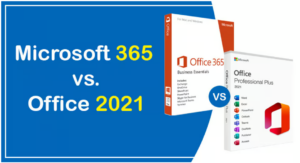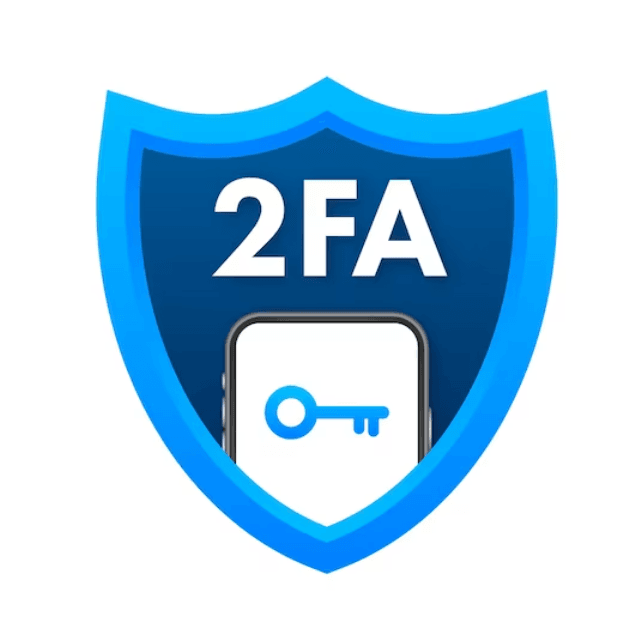
Introduction:
In an era where digital information is a critical asset, ensuring the security of your documents, workbooks, and presentations is paramount. Microsoft Office 2021 provides robust features to safeguard your sensitive data by allowing you to password protect files. This article will guide you through the process of securing your work in Office 2021, offering step-by-step instructions for password protecting documents, workbooks, and presentations.
- Password Protecting Documents in Microsoft Word:a. Open the document you want to protect in Microsoft Word 2021.b. Click on the “File” tab in the top-left corner.c. Select “Info” from the menu and click on “Protect Document.”d. Choose “Encrypt with Password.”e. Enter a strong password and click “OK.”f. Confirm the password and click “OK” again.Your document is now protected with a password. Make sure to remember the password, as losing it may result in permanent data loss.
- Securing Workbooks in Microsoft Excel:a. Open the workbook you want to protect in Microsoft Excel 2021.b. Click on the “File” tab and select “Info.”c. Choose “Protect Workbook” and then select “Encrypt with Password.”d. Enter a password and click “OK.”e. Confirm the password and click “OK” again.Your Excel workbook is now password protected, adding an extra layer of security to your valuable data.
- Password Protecting Presentations in Microsoft PowerPoint:a. Open the presentation you want to protect in Microsoft PowerPoint 2021.b. Navigate to the “File” tab and select “Info.”c. Click on “Protect Presentation” and choose “Encrypt with Password.”d. Enter a password and click “OK.”e. Confirm the password and click “OK” again.Your PowerPoint presentation is now safeguarded, ensuring that only authorized individuals can access its content.
- Best Practices for Password Protection:a. Use Strong Passwords: Ensure that your passwords are complex, combining uppercase and lowercase letters, numbers, and special characters.b. Avoid Common Passwords: Steer clear of easily guessable passwords, such as “password” or “123456.”c. Regularly Update Passwords: Change passwords periodically to enhance security.d. Share Passwords Securely: If you need to share password-protected files, ensure secure communication channels to share the passwords separately from the files.e. Keep Backup Copies: Regularly backup password-protected files to avoid potential data loss in case of forgotten passwords.
Conclusion:
In an age where data security is paramount, password protecting your Office 2021 documents, workbooks, and presentations is a crucial step in safeguarding your valuable information. By following the simple steps outlined in this guide and adopting best practices for password management, you can ensure that your work remains confidential and protected from unauthorized access. Take the time to implement these security measures, and enjoy peace of mind knowing that your digital assets are secure in Microsoft Office 2021.
Related Projects
Unveiling the Strengths of Office 2021: A Dive into the Benefits Over Office 365
Read MoreElevating Your Experience: Unleashing the Benefits of Windows 11 Pro over Windows 11 Home
Read MoreUnleashing the Future: Exploring the Benefits of Windows 11 Over Windows 10
Read MoreMaximizing Benefits with Windows 11 vs. Windows 8
Explore the new features of Windows 11 - easier to use, more secure, and faster than Windows 8.
Read More